在如何使用小程序媒体组件这篇文章中,我们介绍了小程序媒体组件的使用,但是对音频组件部分讲的不够详细,本文将对音频部分做些补充。
在教程开始之前,需要搭建搭建好小程序的基础开发环境,关于如何配置,大家可以参考如何入门小程序开发这篇文章的入门教程。
音频组件的使用
音频组件使用较为简单,在index.wxml文件中撰写调用audio组件即可。
1 | <audio controls src="audio> |
有前端开发经验的小伙伴肯定能看懂,src中是我们要播放音频的地址,那么controls是什么意思呢?我们先看看官方的文档吧,如下表。
| 属性名 | 类型 | 默认值 | 说明 |
|---|---|---|---|
| id | String | audio 组件的唯一标识符 | |
| src | String | 要播放音频的资源地址 | |
| loop | Boolean | false | 是否循环播放 |
| controls | Boolean | false | 是否显示默认控件 |
| poster | String | 默认控件上的音频封面的图片资源地址,如果 controls 属性值为 false 则设置 poster 无效 | |
| name | String | 未知音频 | 默认控件上的音频名字,如果 controls 属性值为 false 则设置 name 无效 |
| author | String | 未知作者 | 默认控件上的作者名字,如果 controls 属性值为 false 则设置 author 无效 |
| binderror | EventHandle | 当发生错误时触发 error 事件,detail = {errMsg: MediaError.code} | |
| bindplay | EventHandle | 当开始/继续播放时触发play事件 | |
| bindpause | EventHandle | 当暂停播放时触发 pause 事件 | |
| bindtimeupdate | EventHandle | 当播放进度改变时触发 timeupdate 事件,detail = {currentTime, duration} | |
| bindended | EventHandle | 当播放到末尾时触发 ended 事件 |
原来,controls的意思是是否显示默认控件,默认值是不显示的,当我们写出controls才会显示播放的控件。当然,我们还可以为当前控件加入其它属性。
1 | <audio controls src="/i1.hdslb.com/bfs/archive/89252dadd2525f8190485a069f73cdf3d783cabc.jpg" name="普通disco" author="洛天依/言和"></audio> |
我们增加了音乐名称和作者,并给该音频配置了封面。为了优化代码,我们可以这样写。首先修改index.wxml文件如下。
1 | <audio poster="{{poster}}" name="{{name}}" author="{{author}}" src="{{src}}" controls></audio> |
之后,我们将音频数据存储在index.js目录下,将下面的代码放在data{}之间。
1 | poster: 'http://i1.hdslb.com/bfs/archive/89252dadd2525f8190485a069f73cdf3d783cabc.jpg', |
这时,我们就做到了前后端数据分离,后续可以实现更多功能,比如可以通过后端实现下一曲的功能。
index.wxml
1 | <audio poster="{{poster}}" name="{{name}}" author="{{author}}" src="{{src}}" controls></audio> |
index.js
1 | data: { |
这时,当我们点击下一曲按钮时,会执行next()函数,自动更换poster、name、author、src等数据。
音频API - AudioContext的使用
我们已经学会了音频组件的基本调用步骤,控制音频暂停,播放,转跳等功能需要相关API的支持,接下来,我们就看看如何使用API来实现这些功能。
音频播放暂停、播放等功能需要AudioContext接口,在使用该接口之前,需要使用wx.createAudioContext()创建对象。创建完对象后,我们使用播放音频方法AudioContext.play(),暂停音频方法AudioContext.pause(),跳转到指定位置方法AudioContext.seek(number position)来控制当前音频。
wx.createAudioContext()需要指定当前组件的ID才能使用,所以我们修改index.wxml内容如下。
1 | <audio id="Audio" poster="{{poster}}" name="{{name}}" author="{{author}}" src="{{src}}" controls ></audio> |
这里id内的内容可随意指定,但需要记录其内容。接下来,我们在index.js文件的page()中,写出下面的代码。
1 | data: { |
这段代码中,我们指定了默认的音乐数据,存放在data()中,然后创建audioPlay、audioPause()、audio14()、audioStart()四个函数,来控制当前音乐,在onReady函数中,我们指定了当前音频的ID。
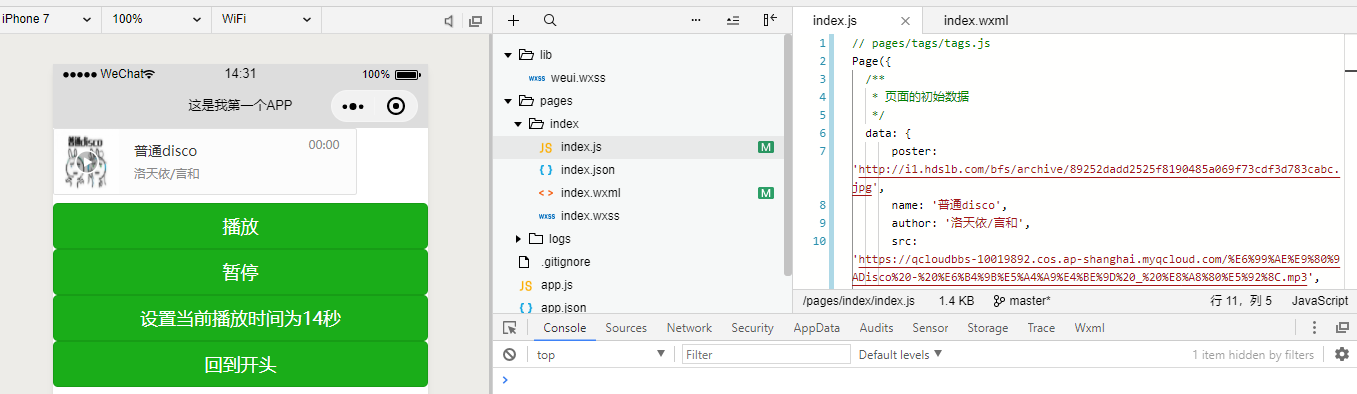
音频API - InnerAudioContext的使用
新版的小程序中,官方推荐使用InnerAudioContext接口来替代AudioContext接口,并且后续AudioContext将不再维护。同时<audio>组件也不在维护,我们需要自己去写代码去实现前端展示功能。
InnerAudioContext接口使用和AudioContext比较接近,在调用前,我们不需要指定相关ID。我们可以使用下面的代码来实现基本的播放功能。
index.js
1 | data: { |
index.wxml
1 | <button type="primary" bindtap="audioPlay">播放</button> |
InnerAudioContext接口参数较多,官方文档写的比较粗糙,为了看起来易懂,我将其做成表格。
| 属性名 | 类型 | 默认值 | 说明 |
|---|---|---|---|
| src | string | 音频资源的地址,用于直接播放。2.2.3 开始支持云文件ID | |
| startTime | number | 0 | 开始播放的位置(单位:s),默认为 0 |
| autoplay | boolean | false | 是否自动开始播放,默认为 false |
| loop | boolean | false | 是否循环播放,默认为 false |
| obeyMuteSwitch | boolean | true | 是否遵循系统静音开关,默认为 true。当此参数为 false 时,即使用户打开了静音开关,也能继续发出声音 |
| volume | number | 1 | 音量。范围 0~1。默认为 1 |
| duration | number | 当前音频的长度(单位 s)。只有在当前有合法的 src 时返回(只读) | |
| currentTime | number | 当前音频的播放位置(单位 s)。只有在当前有合法的 src 时返回,时间保留小数点后 6 位(只读) | |
| paused | boolean | 当前是是否暂停或停止状态(只读) | |
| buffered | number | 音频缓冲的时间点,仅保证当前播放时间点到此时间点内容已缓冲(只读) |
同样,也给出了若干接口,本文只列出几个常用的接口,其他接口使用请见官方文档。
| 接口 | 说明 |
|---|---|
| InnerAudioContext.play() | 播放 |
| InnerAudioContext.pause() | 暂停。暂停后的音频再播放会从暂停处开始播放 |
| InnerAudioContext.stop() | 停止。停止后的音频再播放会从头开始播放。 |
| InnerAudioContext.seek(number position) | 跳转到指定位置 |
参考上表,我们可以为我们的小程序增加暂停功能,修改代码如下。
1 | <button type="primary" bindtap="audioPlay">播放</button> |
接下来,我们优化下index.js文件代码。
1 | Page({ |
总结
现在,你学会使用音频组件及API的使用了吗?关于API推荐使用InnerAudioContext,根据官方说明音频组件和AudioContext将不再更新。后续我将会对其他组件做详细的介绍。喜欢的小伙伴请持续关注本专栏。腾讯云联合小程序给大家带来了小程序·云开发解决方案,为开发者提供完整的云端支持,弱化后端和运维操作,使用平台原生 API 进行核心业务开发,实现快速上线和迭代。欢迎免费使用!